Overview
SheetXAI's cold email integration connects your spreadsheet data directly to leading outreach platforms, eliminating manual data entry and streamlining your prospecting workflow. Upload thousands of prospects to your campaigns with a single command.
Platform Availability: Cold email integration works in both Google Sheets and Excel versions of SheetXAI.
Supported Outreach Platforms
-
Instantly (Instantly.ai)
-
Reply.io
-
SmartLead
-
Manyreach
All platforms use the same simple process and field mapping structure, so you can switch between tools without learning new workflows.
How Cold Email Integration Works
SheetXAI reads your prospect data and automatically maps each column to the appropriate fields in your chosen outreach platform. The system handles field formatting, validates email addresses, and uploads your prospects directly to your selected campaigns.
Getting Started
Step 1: Prepare Your Prospect Data
Organize your prospect information in a spreadsheet with these common fields:
Required Fields:
- Email - Contact email addresses (mandatory for all platforms)
Standard Fields (recognized automatically):
-
First Name - Contact's first name
-
Last Name - Contact's last name
-
Full Name - Complete name (alternative to first/last name)
-
Company - Organization or company name
-
Job Title - Professional position or role
-
Phone - Contact phone number
-
Website - Company or personal website URL
-
LinkedIn - LinkedIn profile URL
-
City - Location city
-
State - State or province
-
Country - Country name
-
Industry - Business sector or industry
Custom Fields: Any additional columns you create (like "Lead Score", "Deal Size", "Last Contact Date") will be automatically converted to custom fields in your outreach platform.
Step 2: Upload to Your Outreach Platform
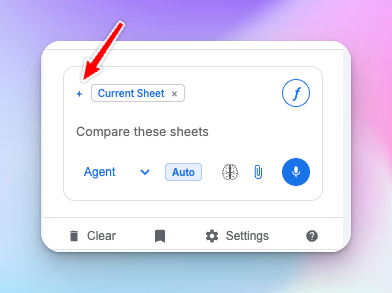
Important: Before uploading, click the + icon next to "current sheet" and select your outreach platform (Instantly, Reply.io, SmartLead, or Manyreach) if not already added.
Use simple, natural language commands:
Example Commands:
-
"Send these prospects to Instantly"
-
"Upload this list to Reply.io"
-
"Push these leads to SmartLead"
-
"Add these contacts to Manyreach"
-
"Export these emails to my outreach tool"
Step 3: Select Your Campaign (If Required)
Some platforms require you to select a specific campaign:
I found the following campaigns in your Instantly account:
- Cold Outreach Q4 (Created: 2024-01-15)
- Product Launch Campaign (Created: 2024-02-01)
- Follow-up Sequence (Created: 2024-02-10)
Which campaign would you like to add these prospects to Simply tell SheetXAI which campaign to use, and it handles the rest.
Step 4: Confirm Your Upload
SheetXAI shows you exactly what will be uploaded:
I can see your prospect data with ALL the following columns:
Email - column A First Name - column B Last Name - column C Company - column D Lead Score - column E Phone - column F
Field mapping:
- email → column A (required)
- firstname → column B
- lastname → column C
- company → column D
- leadscore → column E (custom field)
- phone → column F
Should I proceed with the upload?
Real-World Use Cases
Sales Team Prospecting
Scenario: Your sales team has researched 500 new prospects and needs them added to your outreach sequence.
Process:
-
Organize prospect data with Email, First Name, Last Name, Company, and Job Title
-
Command: "Send these prospects to Instantly for the Q4 Outreach campaign"
-
SheetXAI uploads all prospects instantly with proper field mapping
Benefit: Eliminates hours of manual data entry and ensures consistent data formatting.
Marketing Campaign Launch
Scenario: You're launching a new product and have segmented your audience with custom scoring and industry data.
Process:
-
Include custom fields like Lead Score, Industry, Company Size, and Previous Engagement
-
Command: "Upload this segmented list to Reply.io"
-
All custom fields are preserved and mapped automatically
Benefit: Maintains rich prospect data for personalized outreach sequences.
Event Follow-up
Scenario: You've collected business cards and LinkedIn connections from a trade show and need to follow up quickly.
Process:
-
Create spreadsheet with Email, Full Name, Company, LinkedIn, and Event Notes
-
Command: "Add these event contacts to Manyreach"
-
Contacts are immediately available for follow-up campaigns
Benefit: Rapid follow-up while leads are still warm and engaged.
Agency Client Management
Scenario: You're managing outreach campaigns for multiple clients with different prospect lists.
Process:
-
Organize each client's prospects in separate sheets with consistent field structure
-
Command: "Push Client A's leads to SmartLead Campaign 1"
-
Switch sheets and repeat for other clients
Benefit: Streamlined multi-client campaign management with proper data segregation.
Understanding Field Mapping
Standard Fields (Auto-Recognized)
These fields are automatically recognized and mapped correctly:
-
email - Must be present in every upload
-
firstname - Contact's given name
-
lastname - Contact's family name
-
fullname - Alternative to first/last name combination
-
company - Organization name
-
jobtitle - Professional position
-
phone - Contact number
-
website - Web address
-
linkedin - Social profile URL
-
city, state, country - Location information
-
industry - Business sector
Custom Fields (Auto-Converted)
Any other columns become custom fields with these rules:
-
Spaces removed: "Lead Score" becomes "leadscore"
-
Converted to lowercase: "DEAL_SIZE" becomes "deal_size"
-
Special characters removed: "Last-Contact-Date" becomes "lastcontactdate"
Examples:
-
"Years at Company" → "yearsatcompany"
-
"Revenue Tier" → "revenuetier"
-
"Contact Source" → "contactsource"
-
"Priority Level" → "prioritylevel"
Daily Upload Limits
Important Limit Information
-
Maximum: 5,000 rows per day across all outreach platforms
-
Automatic Check: SheetXAI verifies your row count before processing
-
Confirmation Required: You must confirm your upload is under the limit
-
Reset Time: Limits reset at midnight UTC
Managing Large Lists
For lists over 5,000 contacts:
-
Split Your Data: Divide into multiple sheets of under 5,000 rows each
-
Upload Over Multiple Days: Process different segments on different days
-
Prioritize High-Value Prospects: Upload your best prospects first
-
Use Filtering: Focus on specific segments or criteria
Best Practices
Data Preparation
-
Clean Email Addresses: Ensure all emails are properly formatted and valid
-
Consistent Naming: Use consistent company names and job titles
-
Remove Duplicates: Clean your list before uploading to avoid duplicate contacts
-
Verify Data Quality: Check for typos, missing information, and formatting issues
Campaign Strategy
-
Segment Your Lists: Create different campaigns for different prospect types
-
Use Custom Fields: Leverage custom data for personalization and filtering
-
Test Small Batches: Start with smaller uploads to test your campaigns
-
Monitor Performance: Track which data sources and segments perform best
Field Optimization
-
Include Key Information: More data enables better personalization
-
Standardize Custom Fields: Use consistent naming across all your lists
-
Prioritize Contact Information: Ensure email, name, and company are accurate
-
Add Context Fields: Include source, priority, or notes for better follow-up
Troubleshooting Common Issues
Upload Failures
Symptom: Upload fails with connection or authentication errors
Solution:
-
Verify your outreach platform credentials in SheetXAI settings
-
Check that your outreach platform account is active and accessible
-
Ensure you have proper permissions to add contacts to campaigns
-
Try uploading a smaller test batch first
Missing or Incorrect Data
Symptom: Contacts appear in your outreach tool but with missing or wrong information
Solution:
-
Check your column headers match the expected field names
-
Verify there are no empty rows in your data range
-
Ensure custom field names don't contain special characters
-
Review the field mapping confirmation before final upload
Campaign Selection Issues
Symptom: Can't find or select the right campaign for your upload
Solution:
-
Confirm the campaign exists and is active in your outreach platform
-
Check that you have permission to add contacts to that specific campaign
-
Try refreshing your campaign list by making a new upload request
-
Verify your outreach platform connection is working properly
Row Limit Exceeded
Symptom: Upload rejected due to exceeding daily limit
Solution:
-
Check your current row count and daily usage
-
Split large lists into smaller batches under 5,000 rows
-
Wait until the next day when limits reset
-
Prioritize your most important prospects for immediate upload
Related SheetXAI Features
Prospect Data Enhancement
-
SAI Formula: Enrich prospect data with Perplexity
#sai !URL find the job title for #A at #B -
Company Research: Generate company insights with
#sai !URL research #B and provide key business information -
Email Finding: Locate contact emails with
#sai !URL find the email address for #A at #B
Note: The
#SAIformat automatically transforms to formulas every 5 seconds when the chat panel is open. You can also use formulas directly (=SAI("!URL find the job title for", A2, "at", B2)in Google Sheets or=SHEETXAI.SAI(...)in Excel) if you prefer.
Data Cleaning and Preparation
-
Duplicate Removal: Clean your prospect lists before upload
-
Data Standardization: Ensure consistent formatting across all fields
-
Validation: Verify email addresses and contact information accuracy
Ready to supercharge your outreach campaigns? Organize your prospect data, choose your outreach platform, and let SheetXAI handle the technical details while you focus on closing deals!